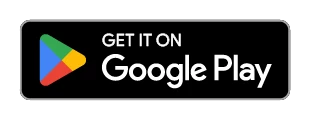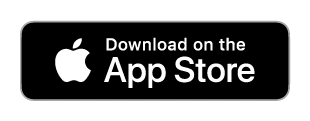Product support
SHO-1

User guide
Select language
You Need to choose your languages
Is my unit still under warranty?
All Cardo units come with a 2-year warranty, starting from the date of purchase. Please keep your proof of purchase in order to reclaim your warranty. Your first point of warranty service is your dealer.
How can I improve my sound quality?
Sound quality is best when the speakers are placed directly opposite your ear canal. Verify that the speakers are correctly placed inside your helmet by following the next steps: 1. With the helmet on, slide your finger inside the helmet and press against the side of the helmet where your ear is. This is where the speakers should be positioned. 2. Remove the helmet, but keep your finger in that spot. Check to make sure the speakers are in this position. 3. Make sure the speakers are positioned as close to your ear as possible so you can feel them. If necessary, use the included Velcro booster pads behind the speakers to get them closer to your ear. 4. Since every head is different, you may find that your helmet ear cavities are not placed optimally. If this is the case, consider placing the speakers outside your helmet ear cavities right opposite your ears.
How to pair a 4-way Bluetooth intercom group?
1. Pair the first rider to your unit on channel A. 2. Pair the second rider to your unit on channel B. 3. Ask the first or the second rider to pair the fourth member of the group on their free channel. Consult the Pocket guide Or the user manual For more details.
How can I get more riding time out of my battery?
Your product comes with a Charge while riding feature that allows you to plug in the unit into the bike's 12V charger or a power bank, and continue riding long after the standard battery time has passed. In order to do it, just plug your unit into the power source – the unit will shut down. Turn it back on again and you're set.
Which mobile app do I need to download for my device?
For PACTALK, PACTALK Bold, PACTALK Slim, SMARTPACK, SMARTH, FREECOM 1, FREECOM 2, and FREECOM 4 – you should get the new Cardo connect app (please note that in order to fully enjoy its capabilities, you would need to upgrade your unit's firmware to the latest version). For Qz, Q1, Q3, G9, G9x, SRC V1.1, SRC Pro, Louis special edition, and SHO-1 – you should get the Cardo Smartset app (the Qz, Q1, G9, and SRC are only supported in Android).
How do I make sure that my unit's battery lasts as long as possible?
We recommend not to leave your unit unused or in storage for more than 3 months without charging. Be sure to plug your unit at least once every 3 months for full 4 hours to ensure maximum battery life.
Is it possible to use it with my own earbuds / speakers?
While your unit comes right out of the box with one of the best sets of speakers in the business, you can always plug in your favorite earbuds or aftermarket speakers via the standard 3.5mm jack and ride on.
How can I get more range of intercom out of my unit?
The range stated in the product description has been tested in optimal conditions. Actual range performance could be adversely affected by a number of environmental factors: 1. Riding environment (urban/non-urban) 2. Topography 3. High voltage power lines and cellular towers 4. Line of sight
Friends tell me my voice doesn’t come out clear. What can I do?
If you are using a boom mic, make sure your mic is as close to your mouth as possible. Search for the small yellow triangle near the boom and make sure it faces your mouth. If the issue is noise from wind turbulence, put a larger mic sponge on the mic to help reduce it. The larger sponge is included in your package accessories. If you cannot find it, you can purchase it as part of a replacement microphone.
The unit doesn't seem to be charging or the Battery seems to not last as long as it should
Plug in your unit to the charger and leave it charging for at least 4 hours straight. If this does not work, try using a different wall charger and USB cable. If the unit still doesn’t charge, please contact support. DO NOT attempt to disassemble or replace the battery on your own. DO NOT open the unit. It will no longer be waterproof! If your unit is out of warranty, you can find replacement batteries on 3rd party’s websites and in specialty electronics retailers. That said, we DO NOT recommend replacing parts on your own, for the risk of water, dirt and general electronics damage.
VOX based voice commands are hard to activate
Please note the VOX based voice commands on PACKTALK, SMARTPACK, and SMARTH are only supported in Bluetooth intercom mode (LED flashes Blue), please refer to the manual for further details. Please make sure that VOX is enabled and set to the correct sensitivity by shouting or blowing into the mic – it should activate a loud beep. In case it doesn't, please use the mobile app or Cardo community to set VOX to "enabled" and VOX sensitivity to "high". In case you do hear a loud beep make sure that you say the correct phrase exactly as described in the user manual in quick succession of the beep.
Unit not recognized by the Cardo community or can't update SW while unit is recognized.
1. Stop all running firewalls and anti-virus programs. 2. Start Google Chrome. 3. Login to http://community1.cardosystems.com/signup# 4. Plug in your Cardo device, ensuring your unit is turned off. LED should light in red. 5. Run Cardo Updater (install if not installed yet). 6. As soon as your unit has been recognized, Click on the SW update button. If at any time during the firmware upgrade, the Cardo updater stops, this would result in a code #D02 error. Should that happen, proceed with the following 1. Disconnect the unit from the computer 2. Wait 5 seconds and reconnect it 3. Click ok on the error message – this will restart the process In case you see the #D02 error again, proceed with the following: • In your computer's task list, shut down the Cardo Updater • Restart Google Chrome • Repeat the process At this point, if you still can’t upgrade the FW, please try using a different USB cable or a different Computer.
Mobile app doesn't recognize unit. What next?
First, make sure that you are using the correct app – we have two different apps available for different product lines. If the issue is unresolved, make sure your smartphone is paired via Bluetooth and connected to the unit. Using a Smartwatch? Try turning it off before starting the app, and only then turn the smartwatch back on. If all above does not solve the issue, proceed with the following: 1. Delete the application from your phone 2. Delete the unit from the paired devices list in the phone's Bluetooth settings page 3. Restart the phone 4. Perform pairing (or factory) reset on the unit (as described in the troubleshooting section in the user manual) – the unit will turn off 5. Turn the unit back on 6. Pair the unit to the phone via Bluetooth 7. Download and install the app 8. Start the app If it still doesn’t connect, turn off your unit with the app running and switch it back on.
Connectivity to Smart dashboard, bike infotainment and GPS devices
In order to enjoy the best experience when using a smart system in parallel to a mobile phone we recommend connecting the unit in one of the 2 ways described below: 1. Use a latest model Bluetooth 5.0 equipped smartphone with a capability to be connected to 2 different devices. Connect your smartphone to both the bike system and the Cardo unit directly. 2. For all others, bypass the smart dashboard system by connecting both phone and the bike system directly to the Cardo unit (one on each channel) without connecting the phone to the bike system.
How to use with a Smartwatch?
Try turning it off before starting the app, and only then turn the smartwatch back on. If the above does not solve the issue, proceed with the following: 1. Delete the application from your phone 2. Delete the unit from the paired devices list in the phone's Bluetooth settings page 3. Restart the phone 4. Perform pairing (or factory) reset on the unit (as described in the troubleshooting section in the user manual) – the unit will turn off 5. Turn the unit back on 6. Pair the unit to the phone via Bluetooth 7. Download and install the app 8. Start the app If it still doesn’t connect, turn off your unit with the app running and switch it back on.
Can I replace the battery in my unit?
DO NOT attempt to disassemble or replace the battery on your own. Replacing the battery by yourself could damage the system's waterproof ability. However, you can try the following: Plug-in your unit to the charger and leave it charging for at least 4 hours straight. If this does not work, try using a different wall charger and USB cable. If the unit still doesn’t hold a charge, please contact support.
Can I share music with any other Cardo unit?
You can share music with any Cardo unit from the same generation: PACKTALK Bold/Black/Slim/Ducati/Louis, PACKTALK, SMARTPACK, SMARTH, FREECOM 2/4/1+/2+/4+. Your unit will not be able to share music with products from previous generations (PACKTALK EDGE, PACKTALK NEO, PACKTALK CUSTOM, FREECOM 4X, FREECOM 2X, Spirit HD, Spirit, G-line, Q-line, SRC-line, SHO-1).
Version: 1.5
Release date: August 2, 2017Configure your device on the go! Plus enjoy remote control operation from the screen of your phone! Simply download the App, connect the Cardo device to your smartphone and you are all set!
The Cardo SmartSet App is compatible with the following models:
- Scala Rider PACKTALK
- Scala Rider SMARTPACK
- Scala Rider G9x
- Scala Rider Q3
- Cardo SHO-1
- SRC-System V1.1
- SRC-System Pro V1.1
- LOUIS Special Edition
For the FREECOM series products download the FREECOM SmartSet app.
NOTE: Before using this App, make sure your Cardo Device is updated with the latest firmware.
View the Safety, Compliance and Warranty information by clicking one of the links below:
For Packtalk Pro.
For Freecom 1/2/4/1+/2+/4+, Packtalk, Packtalk Slim, Packtalk Bold, Packtalk Black, Packtalk Ski.
For Edgephones ORV.
WATCH. LEARN. RIDE.

How to use phone features on the Cardo SHO-1

How to use FM auto-tuning on the Cardo SHO-1

How to use the radio functions on the Cardo SHO-1

How to use MP3 player functions on the Cardo SHO-1

How to turn Cardo SHO-1 on / off

How to hear buddy name on the Cardo SHO-1

How to pair Bluetooth channels on the Cardo SHO-1

How to charge the battery on the Cardo SHO-1

How to install the Cardo SHO-1 on a helmet

How to enable / disable the Vox on the Cardo SHO-1

How to connect the Cardo SHO-1 to the Cardo Community / Cardo SmartSet App

How to use FM scan and save on the Cardo SHO-1

How to set up group signal on the Cardo SHO-1

How to use the FM seek and save on the Cardo SHO-1

How to use the settings menu on the Cardo SHO-1

How to set the default phone on the Cardo SHO-1