Tutoriel et guide de démarrage rapide
Ceci est une version bêta présentant certaines restrictions. La connectivité des écouteurs sans fil a été testée avec une sélection d'Apple AirPods. Le tutoriel vidéo et le guide de démarrage rapide ci-dessous ne concernent que les produits Apple.

COUPLAGE DES ÉCOUTEURS
Remarque : Les écouteurs doivent être couplés directement à Packtalk Outdoor, et non à votre téléphone portable.
Sur votre téléphone, désactivez la fonction Bluetooth.
Appuyez sur le bouton Média et la molette de commande pendant 3 secondes. Le témoin LED va clignoter en vert/rouge.
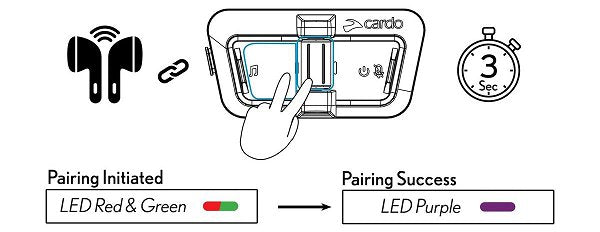
Ouvrez le couvercle de l'étui de chargement de vos AirPods. Appuyez sur le bouton de configuration au dos du boîtier et maintenez-le enfoncé jusqu'à ce que le témoin LED clignote en blanc.
Le témoin LED du Packtalk Outdoor devient violet une fois le couplage réussi.
Pour vos prochaines connexions : Pas besoin de procéder à un nouveau couplage. Assurez-vous que votre Packtalk Outdoor est éteint et que vos AirPods se trouvent dans l'étui. Activez d’abord le Packtalk Outdoor, puis, sortez vos AirPods de leur étui pour commencer à les utiliser.
CRÉATION D'UN GROUPE INTERCOM
Pour créer un groupe, appuyez sur les boutons Média et Mute pendant 2 secondes sur tous les appareils que vous souhaitez connecter, un à la fois.
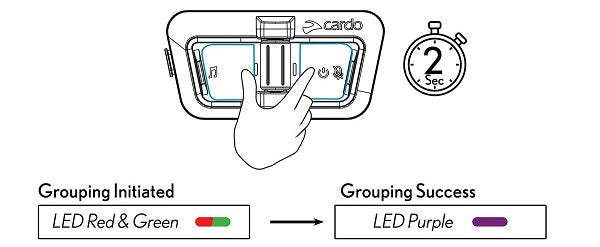
Et voilà ! Vous pouvez désormais communiquer par intercom en groupe en utilisant vos AirPods. Pour connecter votre téléphone et écouter de la musique, procédez comme suit.
COUPLAGE DE TÉLÉPHONES
Sur votre téléphone, activez la fonction Bluetooth.
Appuyez sur le bouton Média pendant 5 secondes.
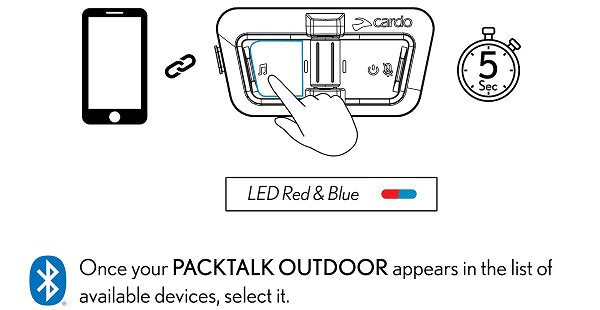
STREAMING DE MUSIQUE
Pour démarrer le streaming de musique, appuyez sur le bouton Média.
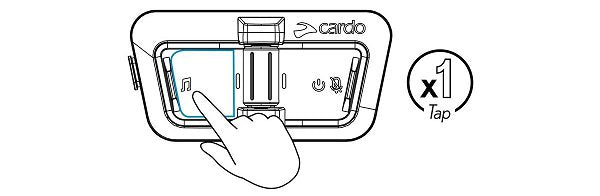
INTERCOM TOUT EN ÉCOUTANT
Remarque : Votre microphone est coupé
Pour activer le microphone et désactiver la musique, appuyez sur le bouton Mute.
Pour réactiver la musique, appuyez à nouveau sur le bouton Mute.
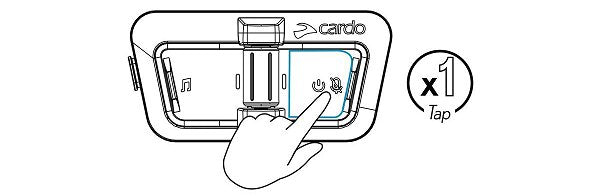
FAQ
AirPods 1ère génération, 2ème génération 3ème génération ; AirPods Pro 1ère génération.
Vous pouvez mettre à jour votre appareil par le biais de l'appli Cardo Connect ou en le connectant à votre ordinateur et en allant sur cardosystems.com/update.
Assurez-vous que votre appareil est mis à jour vers la dernière version. Notez que les AirPods doivent être couplés directement à Packtalk Outdoor, et non à votre téléphone. Sur votre téléphone, désactivez la fonction Bluetooth. Sur le Packtalk Outdoor, appuyez sur le bouton Media et sur la molette de commande pendant 3 secondes. Les témoins LED clignotent en rouge/vert. Une fois que vos AirPods sont dans l'étui de chargement, ouvrez le couvercle. Appuyez sur le bouton de configuration au dos du boîtier et maintenez-le enfoncé jusqu'à ce que le témoin LED clignote en blanc. Le témoin LED Packtalk Outdoor devient violet une fois le couplage réussi.
Pour vos prochaines connexions : Assurez-vous que votre Packtalk Outdoor est éteint et que vos AirPods se trouvent dans l'étui. Activez Packtalk Outdoor et sortez vos AirPods de leur étui.
Grâce au clip V-Strap, vous pouvez simplement accrocher Packtalk Outdoor à votre sac à dos, votre veste ou tout autre équipement de plein air. Veillez à l'attacher au niveau des épaules ou plus haut et sur le côté de votre corps pour une portée optimale. Bien entendu, vous pouvez toujours l'attacher à votre casque à l'aide du clip ou de la plaque de colle.
Non, vous pouvez toujours utiliser Packtalk Outdoor avec le kit audio JBL et avoir la même expérience qu'auparavant. La mise à jour de la connectivité sans fil est simplement un moyen supplémentaire d'utiliser le produit.
Cette version bêta n'a été testée qu'avec des produits Apple. D'autres marques pourraient être ajoutées à l'avenir.
Non. Elle ne n'est pas.
Oui, il est possible que vous ressentiez une diminution de l'autonomie. Pour obtenir la portée maximale de Packtalk Outdoor, veillez à installer l'unité au niveau des épaules ou plus haut et sur le côté de votre corps.
Vous pourriez avoir du mal à utiliser les commandes vocales. Il est donc recommandé d'utiliser le Packtalk Outdoor à l'aide des boutons. Un assistant vocal tel que Google/Siri ne fonctionnera pas du tout.
Lorsque vous faites partie d'un groupe d'intercom et que vous écoutez de la musique en même temps, votre microphone est automatiquement coupé. Pour activer le microphone et désactiver la musique, appuyez sur le bouton Mute. Une fois que vous avez fini de parler, il vous suffit d'appuyer à nouveau sur le bouton Mute pour réactiver la musique.